A palo alto firewall lab using EVE-NG can help give you the ability to test and learn different network configurations. Using Eve-NG the scale at which you can deploy palo alto firewalls in your homelab will only come down to total compute.
This blog will go through the following steps to get you setup with a palo alto firewall lab using eve-ng:
- First Install EVE-NG on your desktop or ESXI machine
- Install Palo Alto Firewall Image
- Connect palo alto node to your home network
- Manage the palo alto firewall using terraform or web gui
How to install eve-ng to setup your home lab
Eve-ng is a free emulation tool that allows you to manage virtual networking nodes using html5. This setup has been covered by a lot of people but essentially all you need to do is download the appropriate here.
Then if your going to be putting this on your local computer to manage and create nodes the setup is similar to doing this using esxi. The step by step directions can be found here.
Installing the palo alto firewall image inside eve-ng
Download the palo alto image from my drive. This zip file will then need to be extracted. Once you have your file extracted, ssh into your eve-ng homelab using filezilla or your client of choice. I would recommend filezilla to initially upload the file into the appropriate folder as it makes it easier to move and create files as needed.
Once you have your connection made go to the following path “/opt/unetlab/addons/qemu” and following these steps:
- Create a folder called paloalto-8.0.1
- Rename the file you downloaded and unziped to virtioa.qcow2 and move into the folder paloalto-8.0.1
- run the following command from the terminal you used to ssh to your eve-ng instance “/opt/unetlab/wrappers/unl_wrapper -a fixpermissions”
Connecting Eve-ng to your home network
To make sure that you can connect the palo alto node to your home network watch this clip on making sure you have the correct eve-ng setup going to allow you to use your home ip range.
Once you have the palo alto firewall setup and connected to your network you can login and retrieve the dhcp management ip address. Make sure you connected the cloud node to your management interface as well.

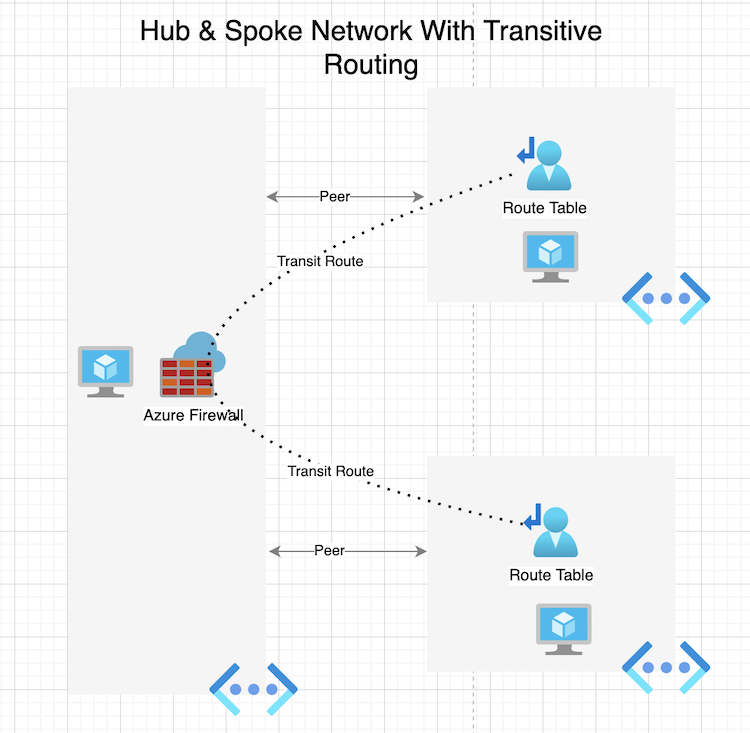
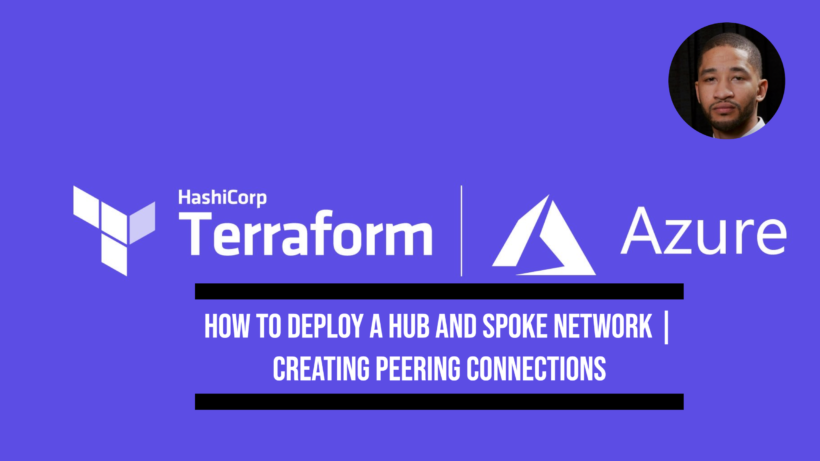

Hello, where may I get the Palo Alto image?
I’ll drop them in a google drive when i get a chance
Thank you!
Yea no problem!!